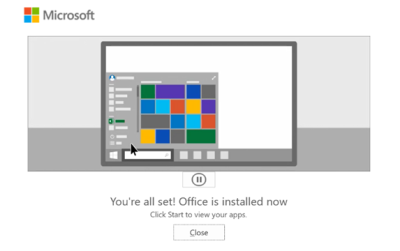MS Office Open License First Time Installation Guide
-
Download office deployment tool (ODT)
1.1 Open any browser and search for at the address bar.
![]()
1.2 Click the first website on the page.
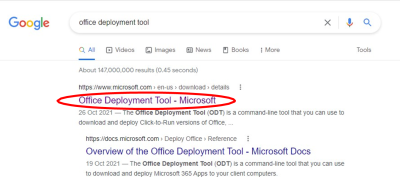
1.3 Press the download button.
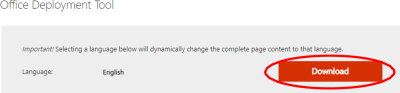
1.4 When the download file is complete, double click the file and press the yes button. By doing so, the file will be installed in your computer.
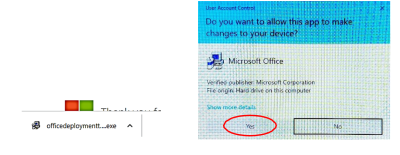
1.5 Tick the box given to accept the Microsoft Software Terms and click continue.
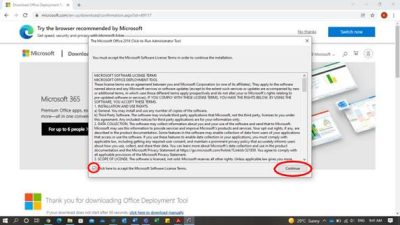
1.6 Expand This PC and Local Disc (c:). Then choose Make New Folder option and click save (you can name the folder as ODT).
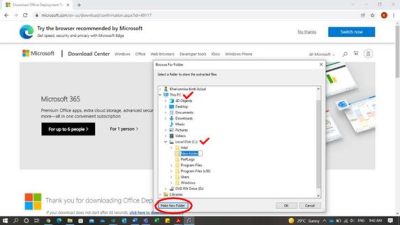
2. Download configuration file
2.1 Open any browser and search for https://config.office.com/ at the address bar.
![]()
2.2 Click the create button to create a new configuration.
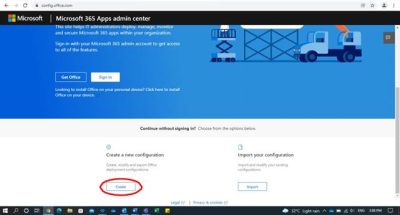
2.3 Click at the products and releases tab and choose 64 bit. Fill in your product license at the space provided. You need to make sure the product name is correct to ensure the installation is success.
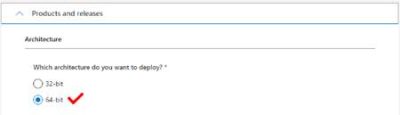
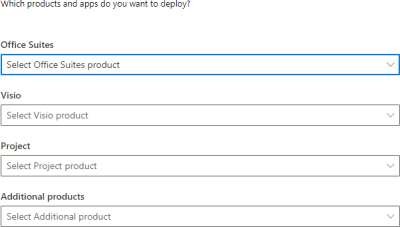
2.4 Click at the languages tab and choose English (United Kingdom) .
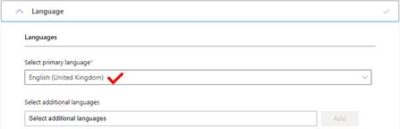
2.5 Click at the licensing and activation tab . Turn it on and choose MAK. Next, enter your valid product key at the box below.
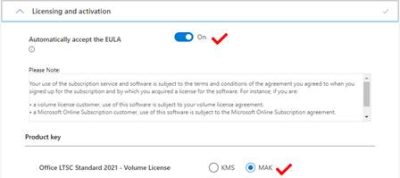
2.6 Press the finish button.
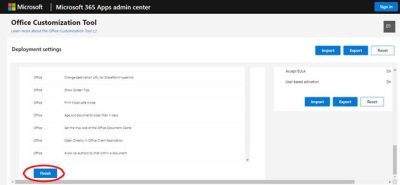
2.7 Review your configured settings at the right of the page. Make sure all the information is correct. Then only you press the export button.
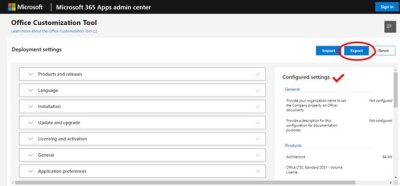
2.8 The configuration file will be found in the downloaded folder. Cut and paste in the ODT folder created.
3. Installing the product
3.1 Open the ODT folder. Choose configuration file and close it back.
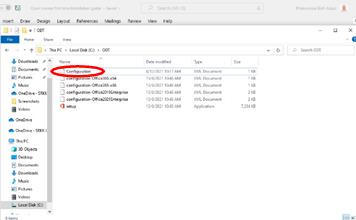
3.2 Copy the link at the address bar.
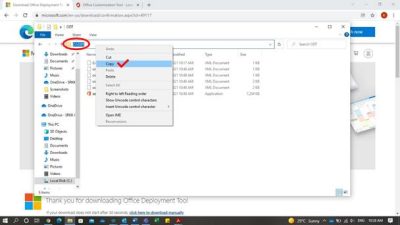
3.2 Move your cursor at search tab on the bottom of your computer and search command prompt. Click at the run as administrator button.
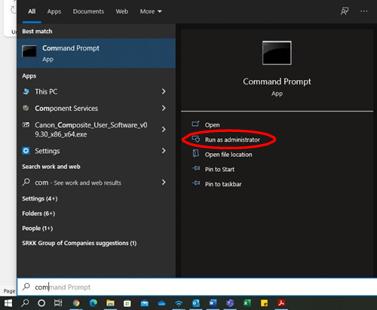
3.3 Type the following code as follows:
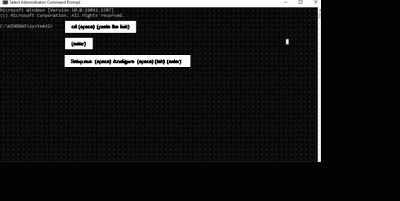
3.4 Installation may take several minutes.
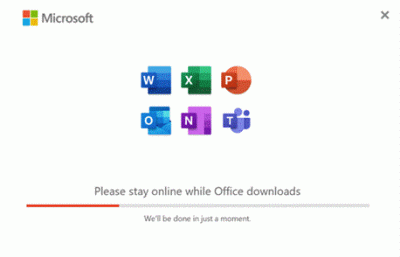
3.5 After the installation is completed, you will see a short tutorial about opening office apps. Click close when prompted and you are now ready to use the office apps on your computer.